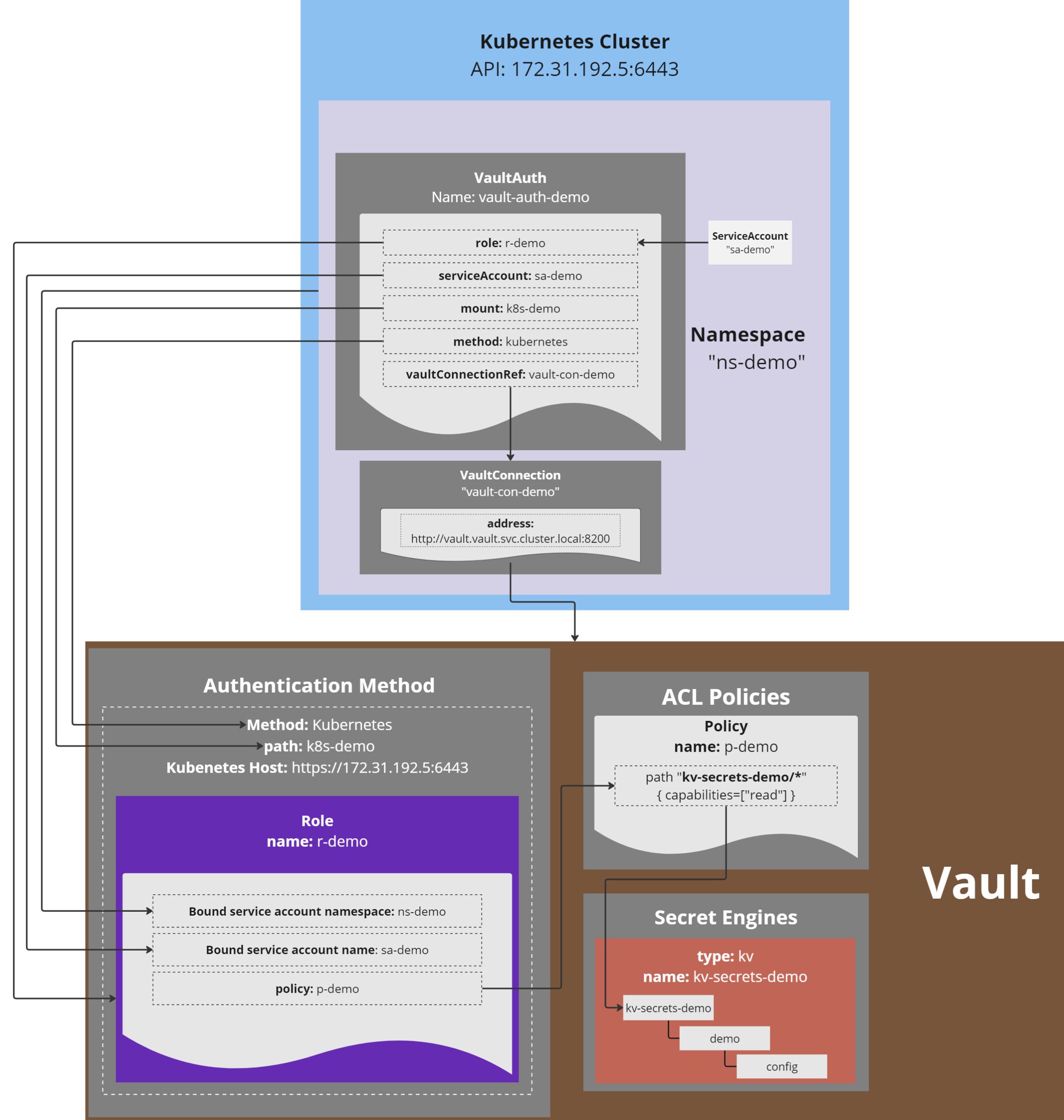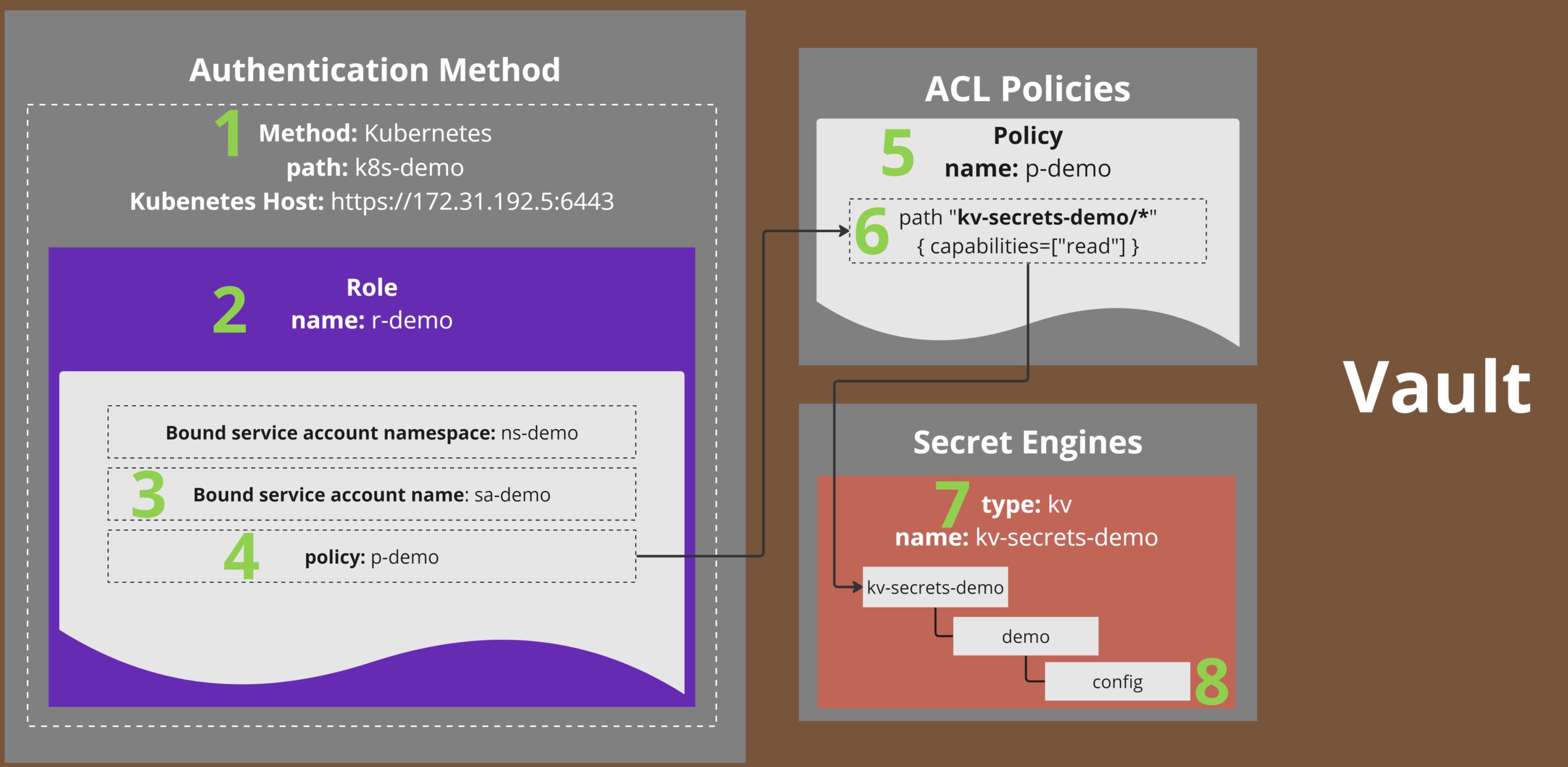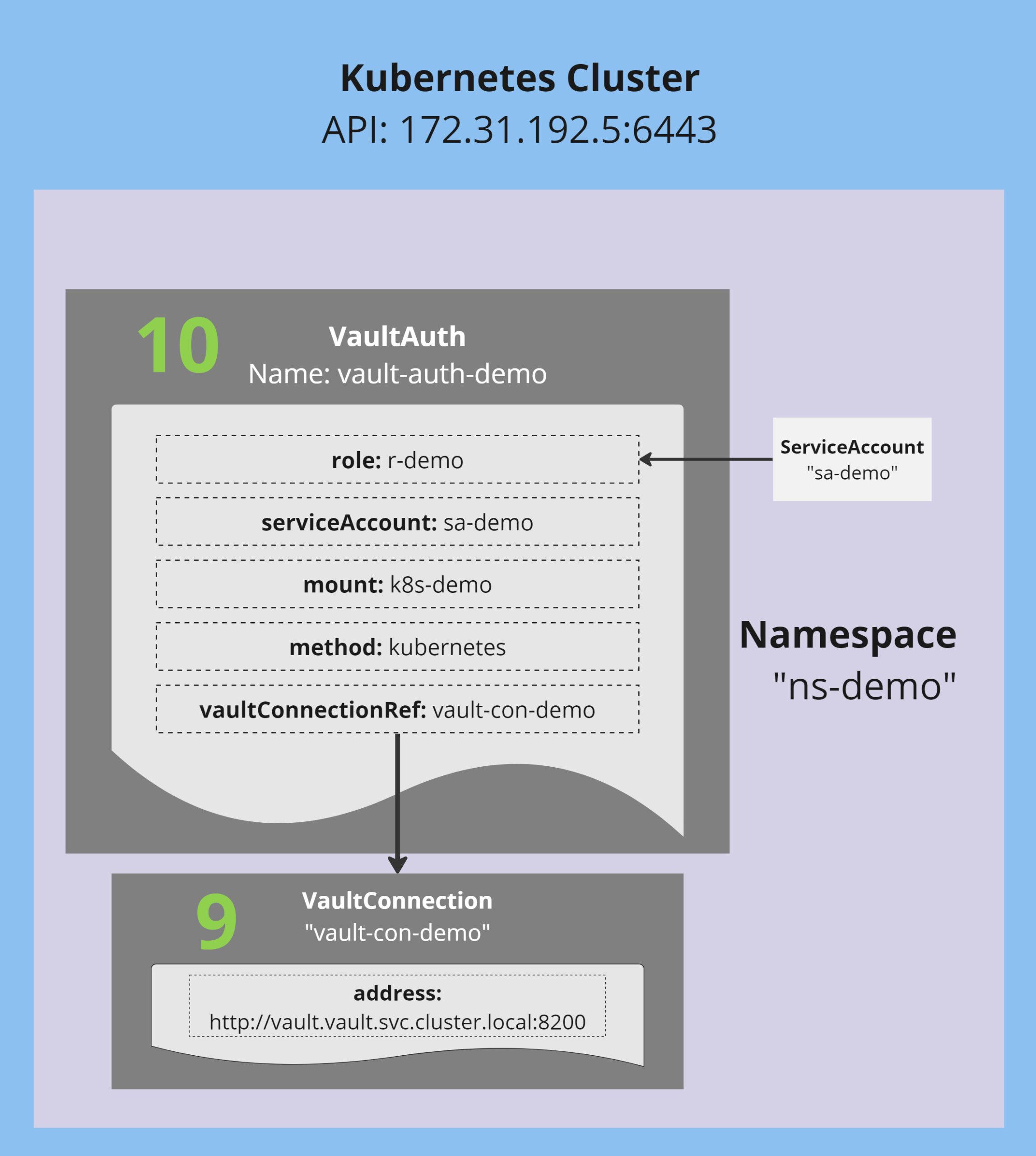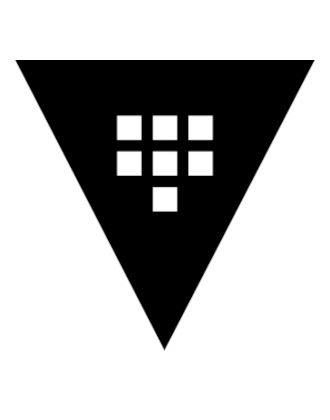
Tanzu with HashiCorp Vault Part 2
Introduction
This is Part 2 of my multi series blog post. In this post, I’m going to show how to create a static secret in Vault and bring it into Kubernetes, utilizing the Vault Secret Operator.
- Part One provided an overview of HashiCorp Vault, its terminology, and instructions on how to install it in Kubernetes using HELM
- Part Two will focus on the HashiCorp Vault Secret Operator. I will demonstrate how to create a static secret in Vault and bring it into Kubernetes
- Part three will cover Vault being used as a Public Key Infrastructure (PKI) as Intermediate CA, providing certificates in Kubernetes using cert-manager with the Vault plugin
How it works in general
Before we dive into the actual HowTo, let’s do a little theory session first.
The picture above shows the general workflow and the main components involved into it.
The Vault-part
Let’s zoom into the vault part first.
From left to right, the first thing we are going to create is an authentication method from type Kubernetes (1). In there, we will create a role (2) which contains the actual K8s Service information (3) and a policy reference (4).
The policy itself (5) will define the access for that role (6).
Lastly we will create a secret engine of type kv (7) and create a static secret below it in the path demo/config (8).
The K8s-part
After installing the Vault Secret Operator (not shown in that picture), we will create a VaultConnection object (9). That object contains basic information about the Vault, we are using.
Next we will create a VaultAuth object (10), which contains information about the serviceAccount to be used (it has to match, whatever we configured in the Vault role).
Configuring Vault
The last post showed how to install Vault. The last step we performed, was unsealing the Vault. Now we are going to use it.
All the steps shown below could also be performed in the GUI. But its much faster done in the CLI. ALso, I’m jumping into the vault Pod itself to perform the commands, simple because its already there. You could also download the vault binary to you jump host.
Login to Vault
Jump into the Vault Pod, using the root Token from when we fist initialised the Vault.
❯ kubectl -n vault exec -it vault-0 -- /bin/sh / $ vault login Token (will be hidden): Success! You are now authenticated. The token information displayed below is already stored in the token helper. You do NOT need to run "vault login" again. Future Vault requests will automatically use this token. Key Value --- ----- token hvs.xTu3ObTcYZDMGRDiAfq08nKc token_accessor IPdYNRrWdY50DroEJSQLBCFP token_duration ∞ token_renewable false token_policies ["root"] identity_policies [] policies ["root"] / $
Create Authentication Method and Role
We will beginn with creating a authentication method of type Kubernetes and a path of k8s-demo
/ $ vault auth enable -path k8s-demo kubernetes Success! Enabled kubernetes auth method at: k8s-demo/
Next, we configure our Kubernetes Cluster API address as Kubernetes Host for this authentication method:
/ $ vault write auth/k8s-demo/config kubernetes_host="https://172.31.192.5:6443" Success! Data written to: auth/k8s-demo/config
Finally (for authentication), configure a role and bind it to the Kubernetes ServiceAccount+Namespace and a Vault policy (both not existing yet):
/ $ vault write auth/k8s-demo/role/r-demo \
bound_service_account_names=sa-demo \
bound_service_account_namespaces=ns-demo \
policies=p-demo
Success! Data written to: auth/k8s-demo/role/r-demo
Let’s double-check the role:
/ $ vault read auth/k8s-demo/role/r-demo Key Value --- ----- alias_name_source serviceaccount_uid bound_service_account_names [sa-demo] bound_service_account_namespaces [ns-demo] policies [p-demo] token_bound_cidrs [] token_explicit_max_ttl 0s token_max_ttl 0s token_no_default_policy false token_num_uses 0 token_period 0s token_policies [p-demo] token_ttl 0s token_type default
Create Secret Engine and Secret in Vault
With the authentication method in place, we can proceed and enable a secret engine. We are going to use a simple key-value secret, so we will use the kv secret engine (in version 2) called kv-secrets-demo.
/ $ vault secrets enable -path=kv-secrets-demo kv-v2 Success! Enabled the kv-v2 secrets engine at: kv-secrets-demo/
Next, we can put a secret into that engine. It’s a simple key value pair with username=admin and password=Password123!
/ $ vault kv put kv-secrets-demo/demo/config username="admin" password="Password123!" ========== Secret Path ========== kv-secrets-demo/data/demo/config ======= Metadata ======= Key Value --- ----- created_time 2023-08-22T08:46:32.056062115Z custom_metadata <nil> deletion_time n/a destroyed false version 1
We can double-check the secret with the following command:
/ $ vault kv get kv-secrets-demo/demo/config ========== Secret Path ========== kv-secrets-demo/data/demo/config ======= Metadata ======= Key Value --- ----- created_time 2023-08-22T08:46:32.056062115Z custom_metadata <nil> deletion_time n/a destroyed false version 1 ====== Data ====== Key Value --- ----- password Password123! username admin
Create the policy
Now with both, secret engine and authentication method in place, we only need to glue them together by using a policy.
/ $ vault policy write p-demo - <<EOF
path "kv-secrets-demo/*" {
capabilities = ["read"]
}
EOF
Success! Uploaded policy: p-demo
This policy basically allows read access to the path kv-secrets-demo and all its subdirectories.
Since we referenced this policy already during the role creation earlier, we are now done with the vault part and can move on to Kubernetes.
Installing Vault Secret Operator
Again, we will use the official HELM Chart to install the Secret Operator.
❯ helm repo list NAME URL hashicorp https://helm.releases.hashicorp.com ❯ helm search repo hashicorp/vault-secrets-operator NAME CHART VERSION APP VERSION DESCRIPTION hashicorp/vault-secrets-operator 0.1.0 0.1.0 Official Vault Secrets Operator Chart
Installing the HELM Chart is pretty straight forward. We are not going to configure a default connection as part of the installation, so we pretty much run the installer with default values:
❯ helm install vault-secrets-operator hashicorp/vault-secrets-operator --version 0.1.0 -n vault-secrets-operator-system --create-namespace NAME: vault-secrets-operator LAST DEPLOYED: Tue Aug 22 09:09:58 2023 NAMESPACE: vault-secrets-operator-system STATUS: deployed REVISION: 1
Let’s check the status
❯ kubectl -n vault-secrets-operator-system get pods NAME READY STATUS RESTARTS AGE vault-secrets-operator-controller-manager-6c4776b984-wqp4q 2/2 Running 0 36s ❯ kubectl get crd | grep -i vault vaultauths.secrets.hashicorp.com 2023-08-22T14:24:49Z vaultconnections.secrets.hashicorp.com 2023-08-22T14:24:49Z vaultdynamicsecrets.secrets.hashicorp.com 2023-08-22T14:24:49Z vaultpkisecrets.secrets.hashicorp.com 2023-08-22T14:24:49Z vaultstaticsecrets.secrets.hashicorp.com 2023-08-22T14:24:49Z
As we can see, the Pod is Ready and new CRDs are installed.
Configure Authentication towards Vault
Authentication is namespace based. That means we need to create the namespace (ns-demo), the serviceAccount (sa-demo) and the vault objects VaultConnection (vault-con-demo) and VaultAuth (vault-auth-demo).
Create the Namespace and ServiceAccount
❯ kubectl create namespace ns-demo
namespace/ns-demo created
❯ kubectl -n ns-demo create serviceaccount sa-demo
serviceaccount/sa-demo created
❯ kubectl apply -f - <<EOF
apiVersion: v1
kind: Secret
metadata:
name: token-sa-demo
namespace: ns-demo
annotations:
kubernetes.io/service-account.name: sa-demo
type: kubernetes.io/service-account-token
EOF
secret/token-sa-demo created
Create the VaultConnection and VaultAuth objects
First, we are going to create the VaultConnection object. That basically specifies which Vault to be used.
Note – We are going to use the K8s internal Vaul address, instead of going through the LoadBalancer or Ingress Object. The later would require additonal configuration, since Vault is not listening (thus not serving) any requests on those IPs.
Its the Vault Service, we are aiming for:
❯ kubectl -n vault get svc NAME TYPE CLUSTER-IP EXTERNAL-IP PORT(S) AGE vault ClusterIP 192.168.225.225 <none> 8200/TCP,8201/TCP 19h vault-agent-injector-svc ClusterIP 192.168.235.156 <none> 443/TCP 19h vault-internal ClusterIP None <none> 8200/TCP,8201/TCP 19h vault-ui ClusterIP 192.168.233.230 <none> 8200/TCP 19h
This means, our endpoint URL is http://vault.vault.svc.cluster.local:8200
apiVersion: secrets.hashicorp.com/v1beta1 kind: VaultConnection metadata: namespace: ns-demo name: vault-con-demo spec: address: http://vault.vault.svc.cluster.local:8200 skipTLSVerify: true
Now simply create it:
❯ kubectl create -f VaultConnection.yaml vaultconnection.secrets.hashicorp.com/vault-con-demo created
Before we move on, let’s check if the connection is working:
❯ kubeclt -n ns-demo get vaultconnections.secrets.hashicorp.com vault-con-demo -o yaml apiVersion: secrets.hashicorp.com/v1beta1 kind: VaultConnection metadata: creationTimestamp: "2023-08-23T09:47:00Z" finalizers: - vaultconnection.secrets.hashicorp.com/finalizer generation: 1 name: vault-con-demo namespace: ns-demo resourceVersion: "430752" uid: 05a8611c-6ee8-410a-bc80-f3ac9712f834 spec: address: http://vault.vault.svc.cluster.local:8200 skipTLSVerify: true status: valid: true
The very last line shows the status which is valid=true. That means, the general connection is working.
Let’s move on to the authentication.
The VaultAuth object is now glueing it all together:
apiVersion: secrets.hashicorp.com/v1beta1
kind: VaultAuth
metadata:
name: vault-auth-demo
namespace: ns-demo
spec:
kubernetes:
role: r-demo
serviceAccount: sa-demo
method: kubernetes
mount: k8s-demo
vaultConnectionRef: vault-con-demo
Wen can see, that the it is refering to the previous created vault-con-demo oject (line 7).
Its utilising the the authentication method kubernetes (line 8) at mount path k8s-demo (line 9). It’s using the configure role r-demo (line 11) and its authenticating itself as serviceAccount sa-demo (line 12).
This of course has to match everything we configured in Vault before!
❯ kubectl create -f demos/Notes/vault/vaultAuth.yaml vaultauth.secrets.hashicorp.com/vault-auth-demo created
Let’s also check it’s status:
❯ kubectl -n ns-demo get vaultauths.secrets.hashicorp.com vault-auth-demo -o yaml
apiVersion: secrets.hashicorp.com/v1beta1
kind: VaultAuth
metadata:
creationTimestamp: "2023-08-23T09:54:53Z"
finalizers:
- vaultauth.secrets.hashicorp.com/finalizer
generation: 1
name: vault-auth-demo
namespace: ns-demo
resourceVersion: "432740"
uid: 1effdb02-f60f-48f1-80f4-f93373fb9476
spec:
kubernetes:
role: r-demo
serviceAccount: sa-demo
tokenExpirationSeconds: 600
method: kubernetes
mount: k8s-demo
vaultConnectionRef: vault-con-demo
status:
error: ""
valid: true
Again, the very last line show the status valid=true, which is obiously good 🙂
Creating the static Secret in Kubernets
This and the last post have been leading to this very moment – we now want to make the secret created in Vault available in Kubernetes. We are doing this by creating a staticSecret object in Kubernetes.
apiVersion: secrets.hashicorp.com/v1beta1
kind: VaultStaticSecret
metadata:
name: vault-secret-demo
namespace: ns-demo
spec:
destination:
create: true
name: k8s-secret-demo
hmacSecretData: true
mount: kv-secrets-demo
path: demo/config
refreshAfter: 30s
type: kv-v2
vaultAuthRef: vault-auth-demo
If everything works as expected, this object will cause a query to the actual secret data in Vault and create a Kubernetes Secret (called “k8s-secret-demo”) with its information.
❯ kubectl -n ns-demo get secret k8s-secret-demo -o yaml
apiVersion: v1
data:
_raw: eyJkYXRhIjp7InBhc3N3b3JkIjoiUGFzc3dvcmQxMjMhIiwidXNlcm5hbWUiOiJhZG1pbiJ9LCJtZXRhZGF0YSI6eyJjcmVhdGVkX3RpbWUiOiIyMDIzLTA3LTE0VDIwOjMyOjA4LjI5NjQ2MzExNVoiLCJjdXN0b21fbWV0YWRhdGEiOm51bGwsImRlbGV0aW9uX3RpbWUiOiIwMDAxLTAxLTAxVDAwOjAwOjAwWiIsImRlc3Ryb3llZCI6ZmFsc2UsInZlcnNpb24iOjF9fQ==
password: UGFzc3dvcmQxMjMh
username: YWRtaW4=
kind: Secret
metadata:
creationTimestamp: "2023-08-23T20:37:37Z"
labels:
app.kubernetes.io/component: secret-sync
app.kubernetes.io/managed-by: hashicorp-vso
app.kubernetes.io/name: vault-secrets-operator
secrets.hashicorp.com/vso-ownerRefUID: 6dc10987-d978-4af3-b4e4-accf398c1ba8
name: k8s-secret-demo
namespace: ns-demo
ownerReferences:
- apiVersion: secrets.hashicorp.com/v1beta1
kind: VaultStaticSecret
name: vault-secret-demo
uid: 6dc10987-d978-4af3-b4e4-accf398c1ba8
resourceVersion: "6391"
uid: 50b99a00-1eab-44a6-a04a-dacfd0acb84b
type: Opaque
If the secret hasn’t been created after a minutes or so, check the secret operator pod logs for some hints.
The secret can now be be used like any other secret in K8s.
Next
Coming next – How to create a PKI using Vault.